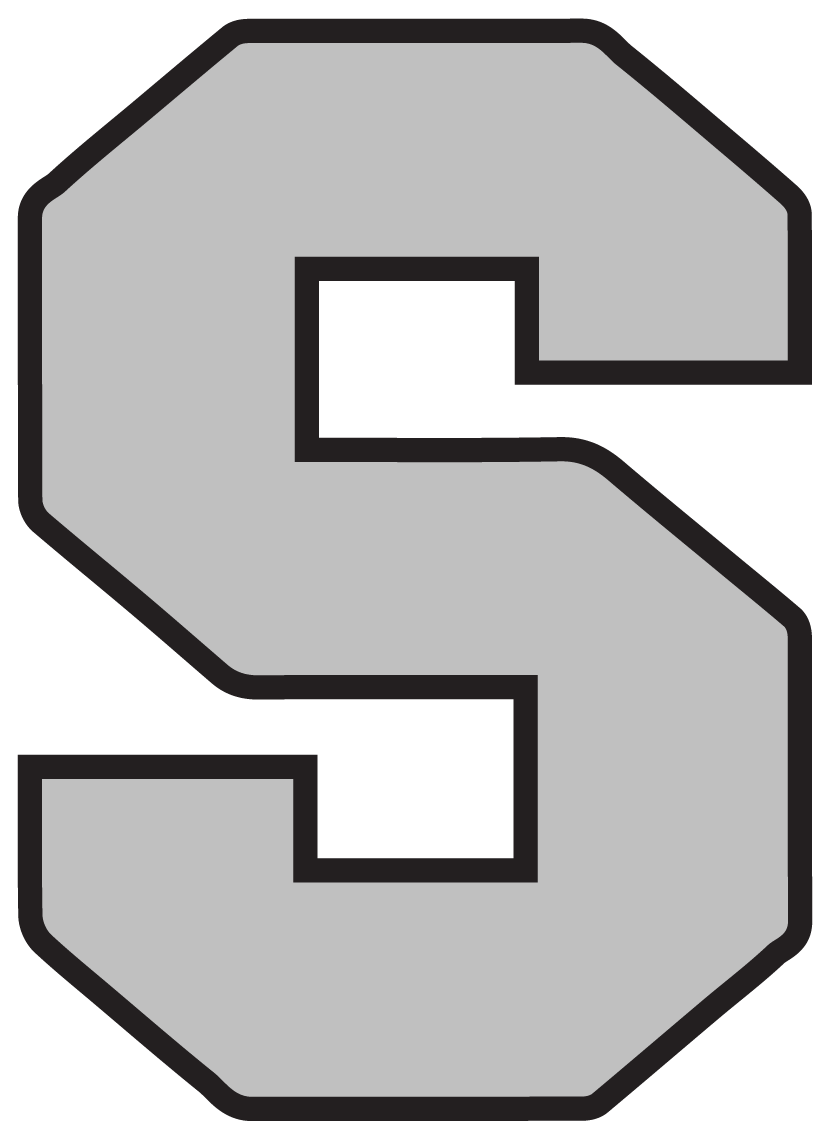This COVID19 situation has affected all of us in a variety of ways. To help reduce the stress of a major change in the education of our children, the USD376 Instructional Technology team would like to provide some resources for parents and students on how to complete a task, troubleshoot issues, etc. Please understand the following two videos are just overviews on how to connect an iPad or Chromebook as well as explaining a few other features provided on each device.
Overview video for K-1 iPad Users
Overview video for 2-6 Chromebook Users
2nd grade families - Please try connecting to the WiFi after having signed into the Chromebook using your child's classroom account.
Grades 3-6 students will sign into the Chromebooks using their school created accounts. Each student should know their own passwords.
Troubleshooting steps for those having connection issues with a SGS Chromebook:
1. Sign out of the current Chromebook account
2. Choose Add Person at the bottom
3. When it says No Network choose your network from the list and put in your password.
4. If it just sits there spinning for a while click the Back button.
5. Sign in to the student's account
6. Close any browser windows that come up
7. Click at the bottom right (where the clock is).
8. Click on the arrow where it says No Network and choose your network.
Now the Chromebook should be connected and capable of browsing the Internet.
For those of you without Internet at home, wireless Internet access is available outside of the 3rd-5th grade classrooms (on the east side of SGS) as well as the K-2 classrooms (on the south side). At SJSHS, access points sit in the SJH windows along 5th Street and another is located in one of the windows to the east of the District Office (along Washington Avenue). Besides the school locations, there are going to be six additional locations throughout the Sterling community where “hot spots” will be available. These will be set up by Gilmore Strategic Technology Solutions, owned by Josh Gilmore, and Mutual Telephone Company, managed by John Tietjens. The six locations are:
1. Sterling College football stadium (The SSID here will say "Guest Network")
2. Evergreen Park (East of Sterling Village)
3. The park and parking lot to the west of JACAM and the Central Prairie COOP main office.
4. Sterling Library Park
5. In Alden at the Community Center
6. At the MTC tower South of Sterling at 56th and Peace Road
These “hot spots” will use the SSID name of Sterling Schools. Once users connect to one of these hot spots, MTC will have a disclaimer appear on the user’s device notifying him/her of any and all liabilities. Other than the disclaimer, no password or passphrase will be needed to browse the Internet. We ask that everyone please respect this privilege being established by these two local businesses and use the Internet appropriately. Again, thank you to Josh Gilmore and John Tietjens for showing their compassion for our community and students.
The IT team at USD376 is planning to provide additional support videos or resource links as issues arise. So please keep checking back to see if the provided resources address any additional issue you may encounter. If not, please use this technology support form
so you may submit questions regarding technology issues. Once the form has been received and reviewed, a member of the IT team will make contact via email or phone. If tech support is needed on a school-issued device, the team member may request the end user to access an online site permitting them to remotely control the Chromebook or MacBook in question. Unfortunately, the iPad devices can not be remotely controlled.
Thank you for your support and understanding during this unique time in our lives. Be careful and wash your hands!
CLICK HERE to access the COVID19 Tech Resources website directly from this article